Following an update by Talis to the resource/reading list deployment tool for all virtual learning environments, Digital Learning have recently updated the Talis Aspire Resource Management deployment tool within Learning Space. How you add your resource lists in Learning Space for Study Block 1 23/24 onwards has changed.
The update does not affect new or existing resource lists created in Talis and will not alter the student user experience when using resource lists in Learning Space.
What’s changed?
As a result of the update there is now a new Talis resource list deployment tool within Learning Space that you will need to use to add your existing lists to modules for Study Block 1 23/24 onwards. The update includes a small change to how staff add lists, with an updated setup menu and a change of icon.
What about lists in previous modules?
The old Talis resource list deployment tool will remain, this will allow access to lists within previous modules as normal, no action is necessary. However, lists added using the old deployment tool should not be imported into any modules for Study Block 1 23/24 onwards.
Adding lists to modules
You can add your Talis resource lists using the new deployment tool now, instructions on how to do this are available within the Digital Learning Solutions guide for Talis. The process remains almost identical to the previous method.
- Within your module; in the top-right of the screen toggle on editing.
- Within a section click ‘Add an activity or resource’.
- Select ‘New Talis Resource List’ from the activity and resource selection menu.
- Click the ‘Select content’ button. The list for the module should automatically appear but if it doesn’t you can use the Talis search facility to find it.
- Once you have the correct list click the ‘Embed List’ button to the right of the list to add it within your module. If you are embedding sections from the list, for example weekly reading, you can do that by clicking ‘Select Section’ then embed the section you need.
- Click ‘Save and return to module’ once you are done.
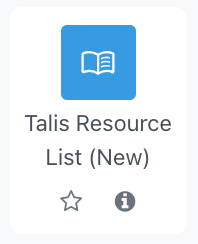
Importing old lists
You shouldn’t import lists from older modules. If you wish to reuse content you still can, there are two options when importing:
- Select only the elements you need when exporting and exclude the old Talis resource list. This is the recommend method if you don’t need everything in the module.
- Import everything and selectively delete any activities or resources you don’t need including the old Talis resource list.
Editing or creating new Talis resource lists
For help and guidance on how you would create and edit your resource lists the Student & Library Services Directorate have created guides to help staff use Talis lists with their modules.
Further support
For further support with Learning Space, please get in touch with the Digital Learning Team via dlsupport@falmouth.ac.uk. Alternatively, please refer to the numerous help guides found on our Knowledge Base.