Last year the Digital Learning team designed and published a peer review template for MURAL education users.
Designed to facilitate collaborative peer to peer feedback, the template can be used to facilitate peer review activities in online sessions and face-to-face classes, and can be deployed as a live or asynchronous activity.
The design
Using a simple pin-board style, the template contains review zones consisting of two areas: one for a student to share their work and one for a peer (or peers) to leave constructive feedback.
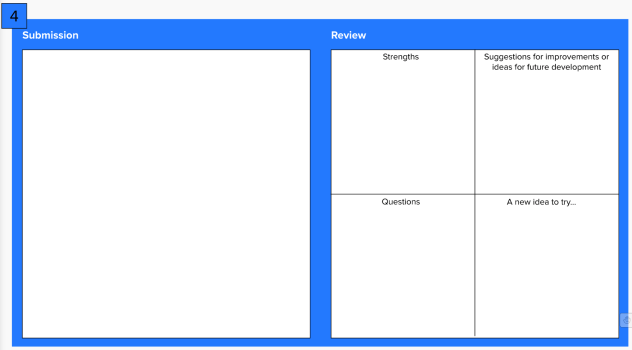
With the ability for students to add content directly onto the canvas, we’ve found this template to be effective for enabling students to gather informal and constructive feedback from one or more of their peers.
Practical tips
Staff
When you create a mural from this template, you can unlock all the elements of the template (as a group, or individually) once you create a mural from it. This means you can undertake as much (or as little) editing as you need.
The skills needed by staff to use this template are:
- Navigation
- Using the Outline
- Adding text boxes and titles
- Adding sticky notes to a board
- Locking and unlocking
Students
The skills needed by students to use this template are:
Assigning students to zones
The review zones are numbered, making it easy to assign students to zones. For example, in class of 20 learners, student 1 can be assigned review zone 1 to leave their work in and review zone 20 to evaluate.
Remember, the template uses MURAL’s Outline tool, making it easy for you and your students to navigate between review zones in a couple of clicks.
What staff say
This template developed from an original that we designed in order to support staff in CBS facilitate peer review activities online during lockdowns and feedback has been positive:
“The students said that it was the best session they had after the delivery of the activity […] it also received positive feedback from the students as they enjoy applying what they learn in the lecture in an interactive activity on MURAL […] as well as giving each other feedback by providing comments to their peers.”
Things to consider
If you’d like to use this template, here are few things to consider before you get started:
- You’ll need a MURAL account: If you haven’t got one yet, email dlsupport@falmouth.ac.uk.
- Each review zone comes with headings. If these headings suit your plans, then magic! But, if your learning objectives require different questions to be asked of reviewers you can unlock and edit the existing headings.
- Finally, if there are quite a few edits you’d like to make to the template, consider whether making your own bespoke template will be more time effective. Remember, templates don’t need to be complex, they just need to be functional so, with the ability to add shapes and text to a mural (and lock this layer to prevent students accidentally editing it), you can make your own bespoke template in no time.
How to get started with Falmouth’s peer review template
If you would like to use this template in your teaching, simply go to Falmouth Peer review pinboard, and click on ‘Start from this template’.
You will then be able to save and edit your own copy of the template.
Help and support
For basic MURAL ‘how to’ queries, use MURAL’s own ‘how to’ guides (they are very good and your fastest route to simple ‘how to’ support).
If you’d like to discuss learning design or another issue, you can contact the Digital Learning team by email on dlsupport@falmouth.ac.uk
Image credit: Photo by Jason Goodman on Unsplash
